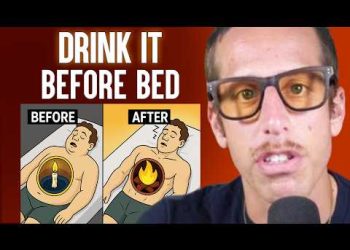Getting Started with Dexcom Stelo Biosensor
If you’ve recently received your Dexcom Stelo biosensor, you’re likely excited and perhaps a bit surprised at the speed of its delivery—just 28 hours from order to arrival! Each package includes two biosensors, providing coverage for about a month. Each sensor lasts 15 days, with an additional 12-hour grace period.
Preparing to Insert the Sensor
Before inserting the sensor, you’ll need a few items: the sensor itself, an alcohol swab for cleaning the skin, and a smartphone with the compatible operating system. Remember, you’ll need to purchase the alcohol swabs separately as they are not included with the device.
Application of the Sensor
Cleansing your skin with the alcohol swab and allowing it to dry completely is crucial for proper sensor adhesion. The FDA recommends placing the Dexcom Stelo on the back of your arm, although other placements have worked well for some users. After preparing the skin, it’s time to proceed with applying the sensor.
Inserting the Dexcom Stelo
Your sensor comes with an inserter, fully assembled for convenience. Once you remove the lid, position the inserter against the back of your arm and press the white button. Most people report little to no discomfort during insertion. Remember to apply light pressure for 10 seconds after insertion to ensure proper placement.
Securing the Sensor
To keep the sensor secured, overlay tape is applied. Some users, including the demonstrator in the video, experience skin reactions to the Dexcom tape. Alternatives may include using different types of medical tape if you face similar issues.
Syncing with the Dexcom St App
After inserting the sensor, it requires a 30-minute warm-up period. During this time, you should download the Dexcom St app from the Apple App Store or Google Play. Log in with your existing account or create a new one. Make sure to enable Bluetooth and notifications for seamless communication between your sensor and the smartphone.
Setting Personal Preferences
The app setup is thorough and includes educational material for newcomers. You can personalize your blood sugar target range, which will help in getting tailored alerts. The initial blood sugar target can be set and adjusted later in the app settings.
Understanding Sensor Readings
Once the sensor is active, it begins sending blood sugar readings to your phone. Initially, these readings can be slightly inaccurate; this is particularly common within the first 24 hours. The Dexcom Stelo covers a reading range from 70 to 250, so any reading outside this range triggers a general alert rather than a specific number.
Maximizing Usage and Grace Period
Your Dexcom Stelo sensor is designed for 15 days of usage with an additional 12-hour grace period. As the sensor’s expiration approaches, you’ll receive notifications allowing you to prepare for the next steps, such as starting a new sensor cycle or removing the current one.
Sensor Removal and Renewal
Removing the sensor is often as simple as peeling it off like a Band-Aid. If it adheres too strongly, using baby oil or an adhesive remover can help. Start the renewal process by photographing the new sensor code or entering it manually, and the new cycle begins without needing to repeat the entire setup process.
Conclusion and Resources
Managing your Dexcom Stelo efficiently can enhance your health monitoring routine with minimal fuss. If you’d like to ensure optimal performance, numerous tips and tricks are available to explore. Be sure to stay connected with the latest updates by subscribing to the video creator’s content. Thank you for engaging with this guide.